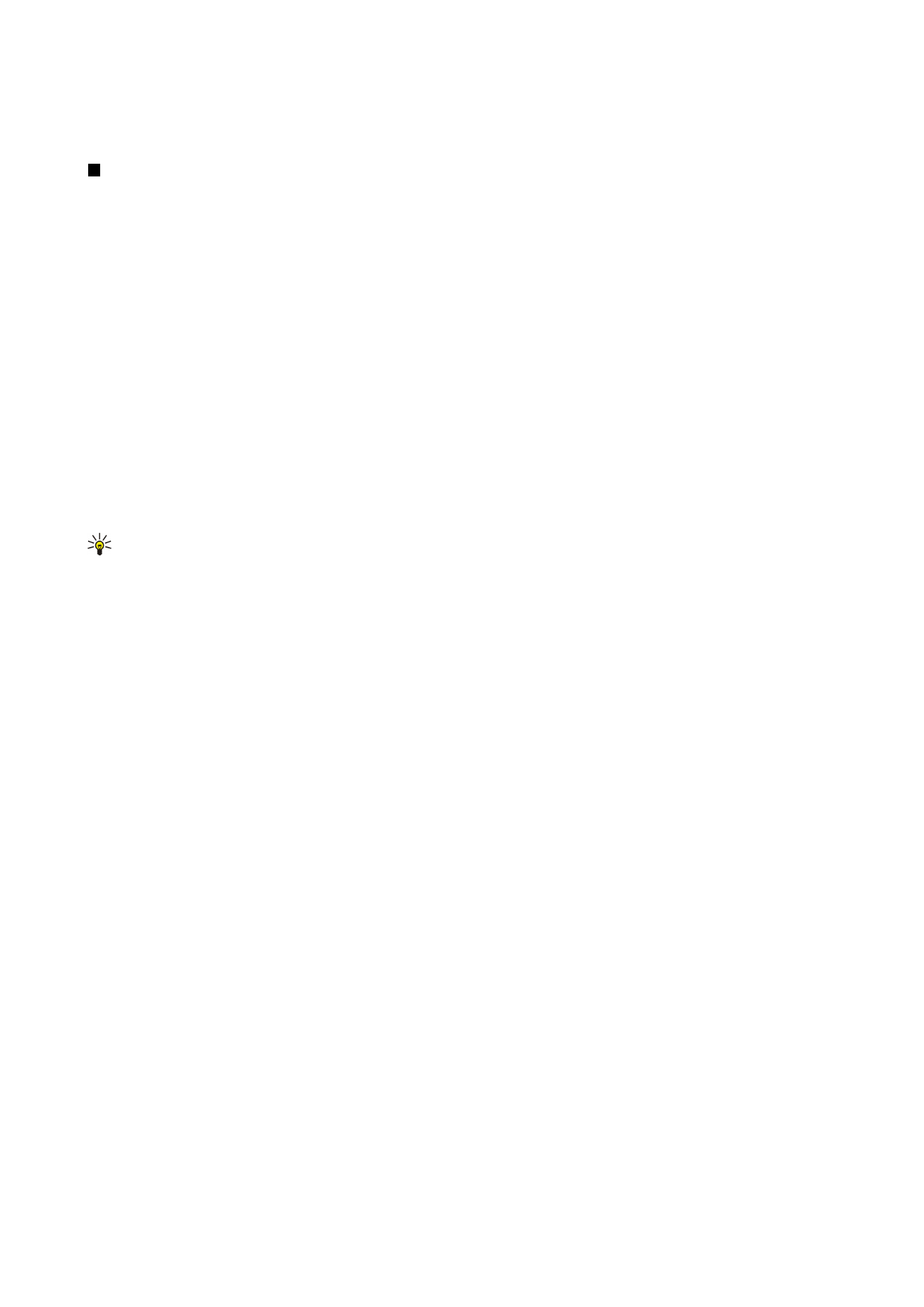
Managing image files
Copyright protections may prevent some images, ringing tones, and other content from being copied, modified, transferred or
forwarded.
To view detailed information about an image, select an image, press Menu, and select
File
>
Properties...
. Name, size, and format
of the file; the time and date the file was last modified; and the resolution of the image in pixels are displayed. To prevent the
image from being modified, select the
Attributes
page, and select
Read-only
and
Yes
.
To send an image, select the image, press Menu, and select
File
>
Send
, and the method to send.
To change the file format, select an image, and press
Open
. Press Menu, and select
File
>
Save
>
Save as...
. Press
Change
. Select
the new file format, and press
Done
. Press
OK
to save the file.
To rename an image, select an image, press Menu, and select
File
>
Rename...
. Enter a new name, and press
OK
.
To make a copy of an image, select the image, press Menu, and select
File
>
Duplicate
.
To view images as a list of file names or as thumbnails, press Menu, and select
View
>
Show as
>
Thumbnails
or
List
.
To set an image as wallpaper, select the image, press Menu, and select
Tools
>
Set as wallpaper
. Select
Desk
if you want the
image to appear in the Desk view, and select
Cover
if you want to add the background image to the cover phone display.
To add an image to a contact card, select an image, press Menu, and select
Tools
>
Add to contact card...
. Press
+
or
-
to increase
or decrease the size of the selected area. To move the area selector inside the image, scroll up, down, left, or right. Press Menu,
C a m e r a a n d I m a g e s
Copyright © 2004-2005 Nokia. All Rights Reserved.
59

and select an option to zoom, rotate, or flip the image. When the image is ready, press
Add
. Select the contact card to which
the image is added, and press
Done
.
C a m e r a a n d I m a g e s
Copyright © 2004-2005 Nokia. All Rights Reserved.
60
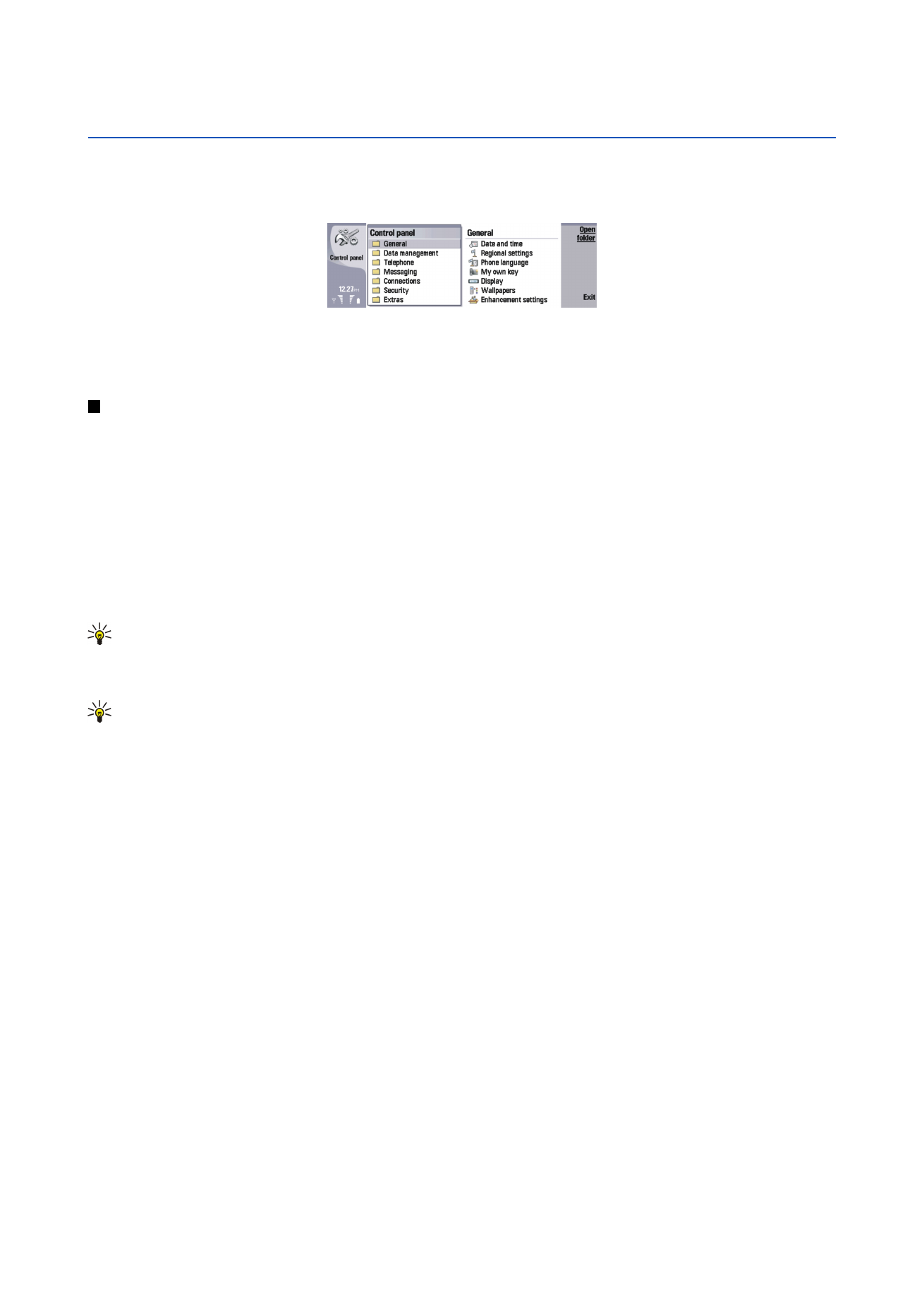
14.