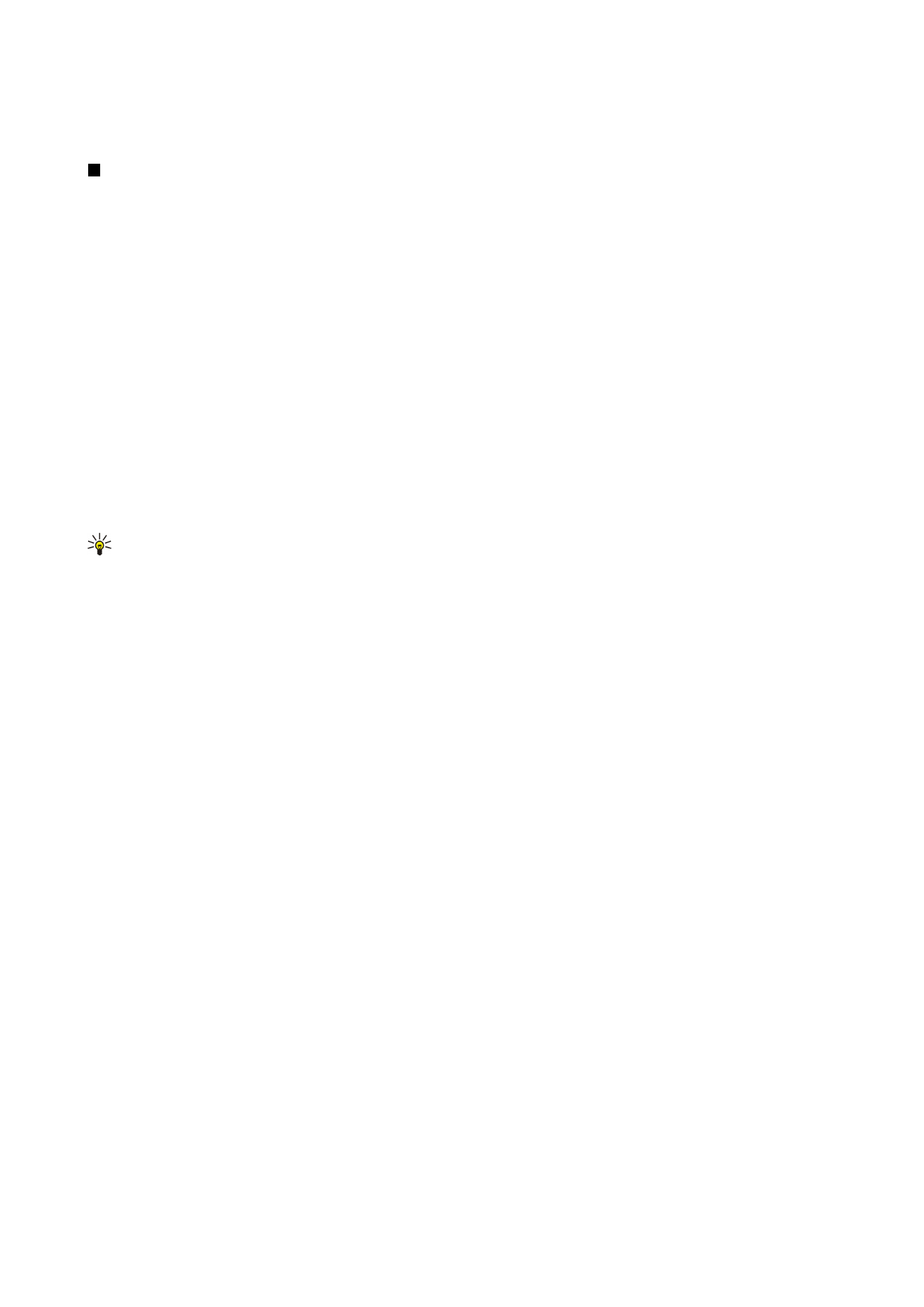
Viewing images
To open an image for viewing, select an image in the image browser view, and press
Open
. The image opens in the image viewer.
To open the next or previous image for viewing, press Menu, and select
Go to
>
Next image
or
Previous image
, or press Ctrl+F
for the next image or Ctrl+B for the previous image.
To enlarge or reduce the viewed image on the display, press Menu, and select
View
>
Zoom
>
Zoom in
or
Zoom out
.
To view the image in full screen size, press
Full screen
. To return to normal view, press Menu, select
View
, and unselect
Full
screen
. If you want the images to always open in full screen size, press Menu, and select
Tools
>
Settings...
. In the
Always open
image in full screen
field, select
Yes
.
Tip: To switch between the full screen and normal view, press Ctrl+T. In full screen mode, press any of the command
buttons to display the commands.