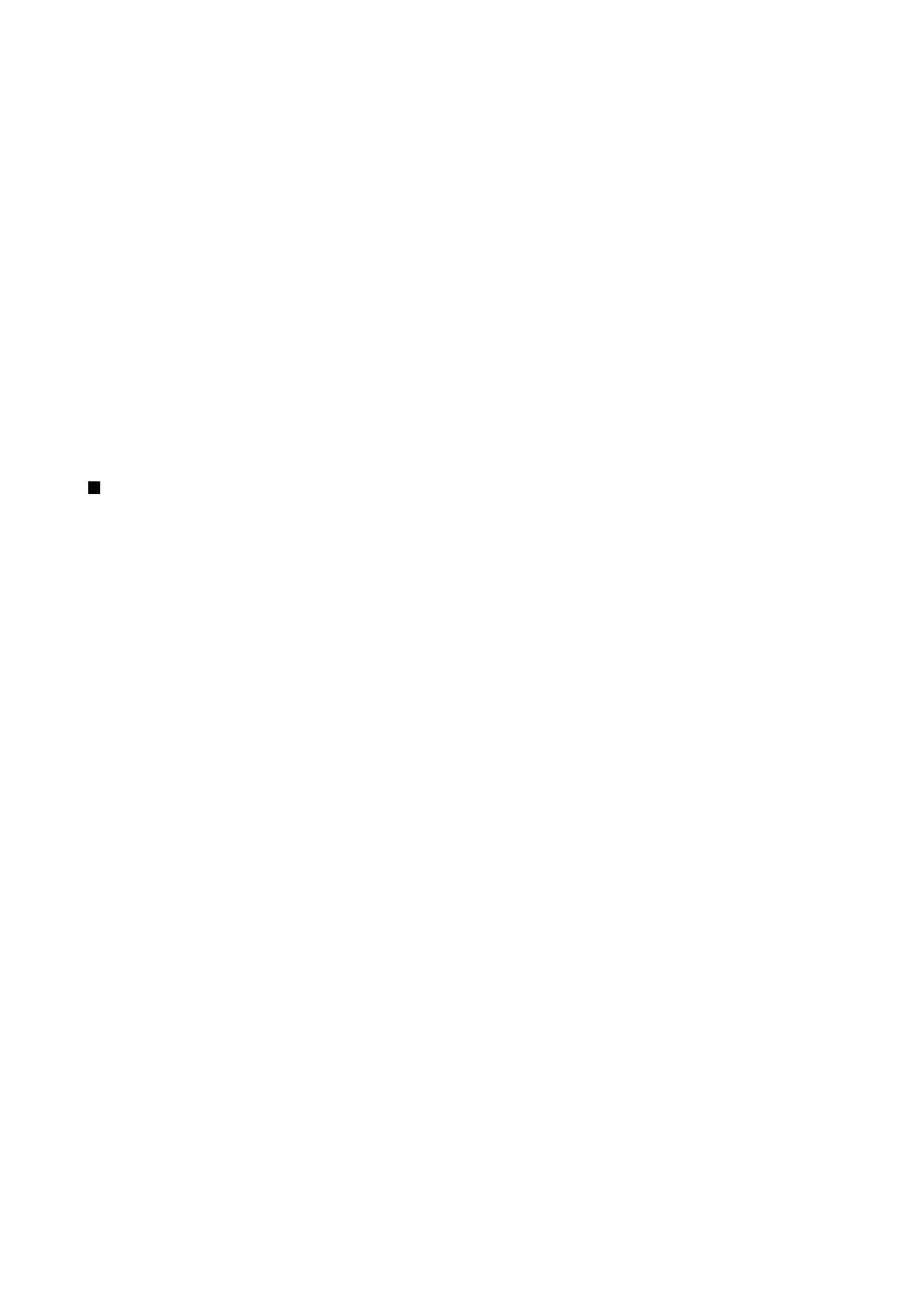
Creating a new configuration server profile
The configuration server profile contains the settings for the remote server. You can create several profiles if you need to access
multiple servers.
You may receive the configuration server profile settings as a special message from your service provider.
1. If you have no profiles defined, press
New
, otherwise press Menu, and select
File
>
New
.
2. If you already have profiles defined, choose whether you want to copy the values from an existing profile to be used as the
basis for the new profile.
3. The
Profile settings
dialog opens.
Define the following settings on the different pages of the dialog:
•
Server name
— Type a name for the configuration server.
•
Server ID
— Type the unique ID to identify the configuration server. Contact your service provider or system administrator
for the correct value.
•
Password
— Write a password to identify your device to the server. Confirm the password.
•
Active
— Select
Yes
to allow the server to initiate a configuration session.
•
Accepted
— Select
Yes
if you do not want the server to ask for your confirmation when it initiates a configuration session.
•
Connection type
— Select how you want to connect to the server.
•
Access point
— Select the access point you want to use for the data connection to the server.
•
Host address
— Type the URL address of the server. Contact your service provider or system administrator for the correct
value.
•
Port
— Type the port number of the server. Contact your service provider or system administrator for the correct value.
•
User name
— Enter your user ID for the configuration server. Contact your service provider or system administrator for
your correct user ID.
C o n n e c t i v i t y
Copyright © 2004-2005 Nokia. All Rights Reserved.
88
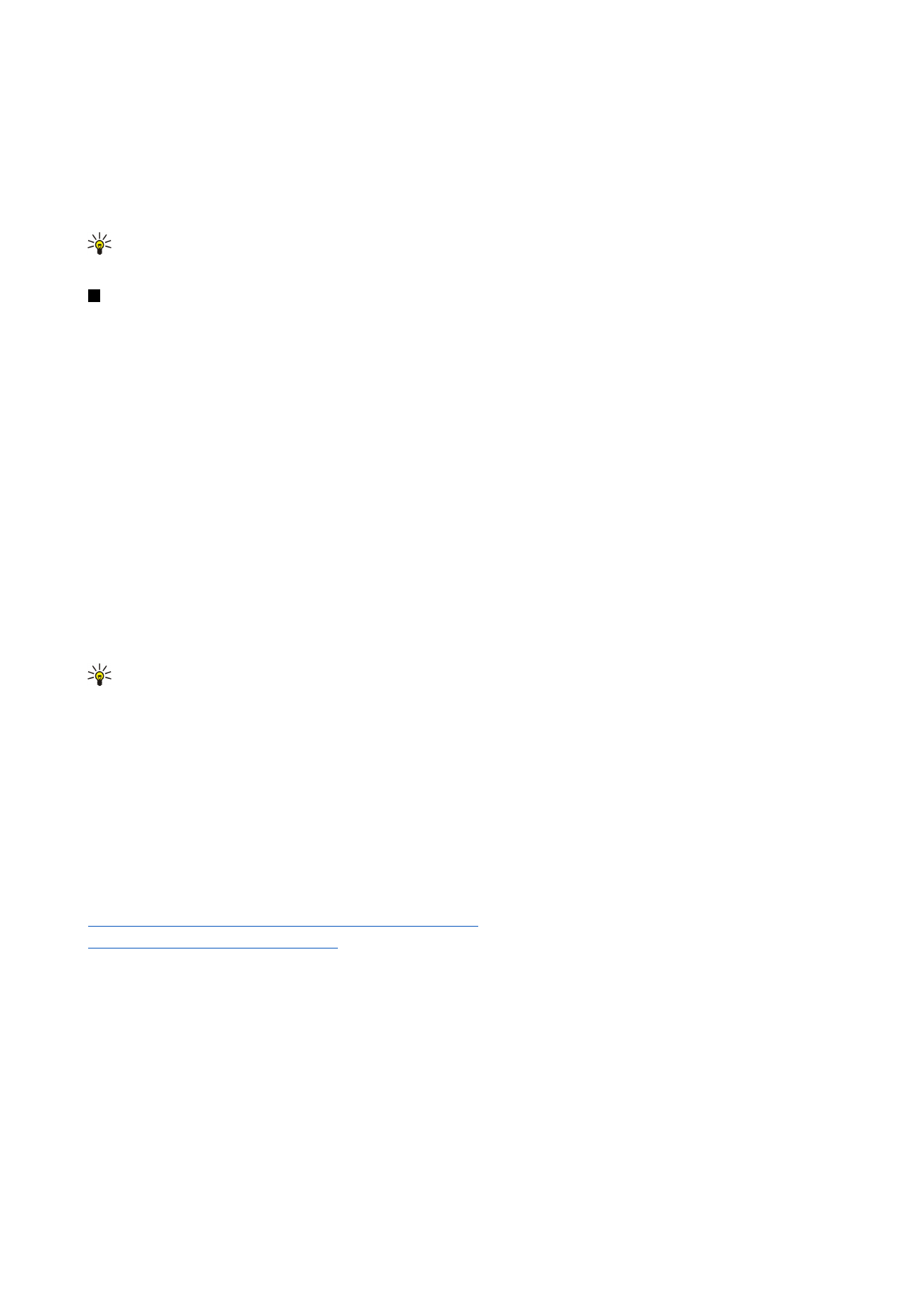
•
Password
— Type your password for the configuration server. Confirm it in the
Confirm password
field. Contact your service
provider or system administrator for the correct password.
•
HTTP authentication
— Select
Yes
if you need to send your user name and password to the HTTP server. In the
HTTP
authentication
dialog, enter your user name and password, and press
Done
.
To edit the configuration profile settings, select the profile, and press
Edit
.
To delete a profile, select the profile, and press the backspace key.
Tip: If you have deleted or modified the predefined PC Suite profile, you can restore it by pressing Menu, and selecting
Tools
>
Reset PC Suite profile
.