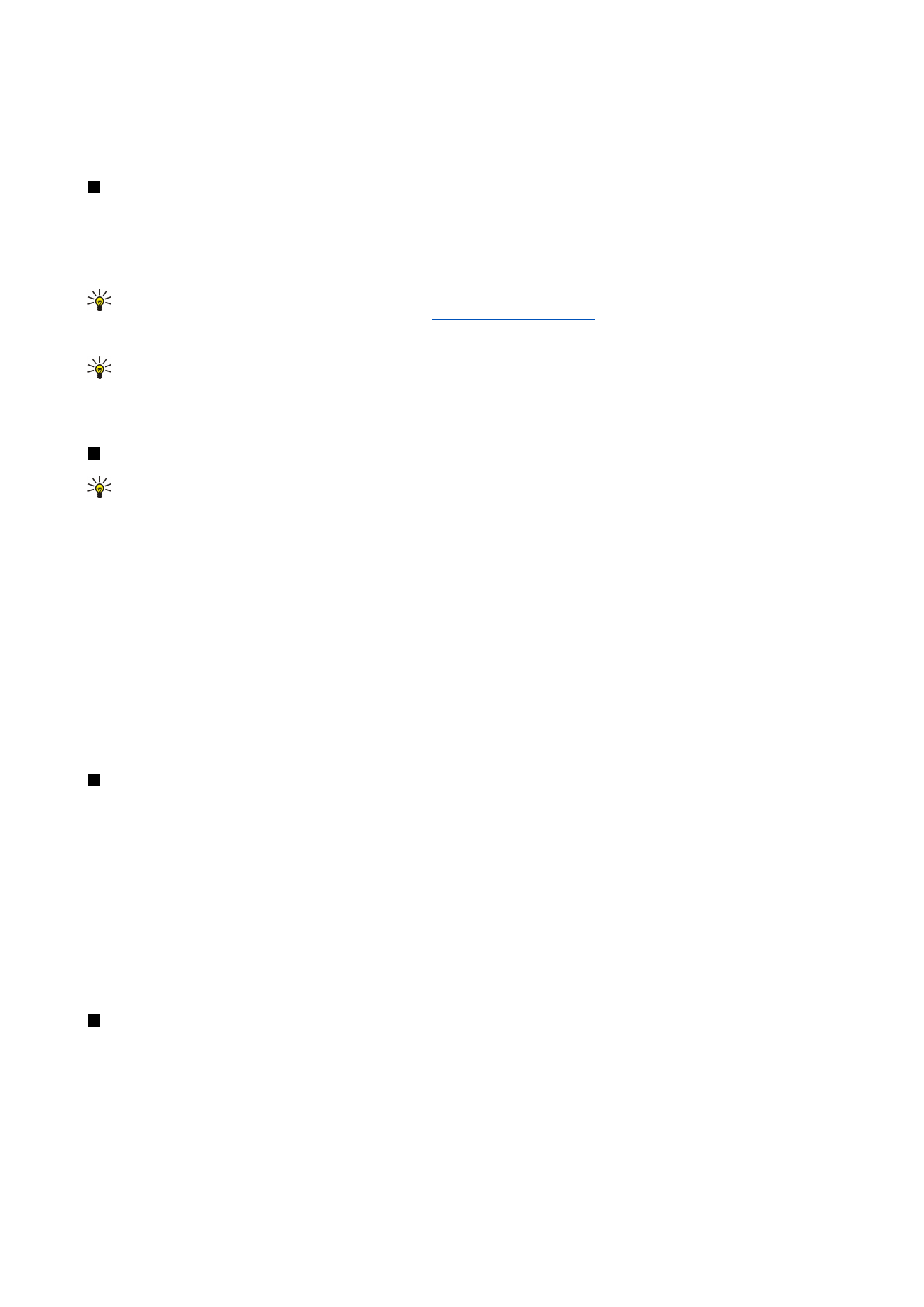
Creating and editing contact groups
With contact groups you can send the same message to a group of people at the same time.
To create a contact group, press Menu in
Contacts directory
, and select
File
>
New group...
. Scroll to
Group name
, and give a
name for the group. To add a member to the group, press
Add member
, scroll to a contact in the list, and press
Add
. To select
multiple contacts, press Shift and the scroll key.
Tip: If you want to restrict incoming calls to a certain group of people, for example, while in a meeting, you can create
a contact group that only includes those people.
See "Profile settings," p. 64.
To open a contact group, scroll to a contact group in the
Contacts directory
list, and press
Open
.
Tip: To attach an image to the contact group, press Menu, and select
Group
>
Insert picture
.
To remove a member from a contact group, open the group in the
Contacts directory
list, scroll to the member, and press
Remove
member
.