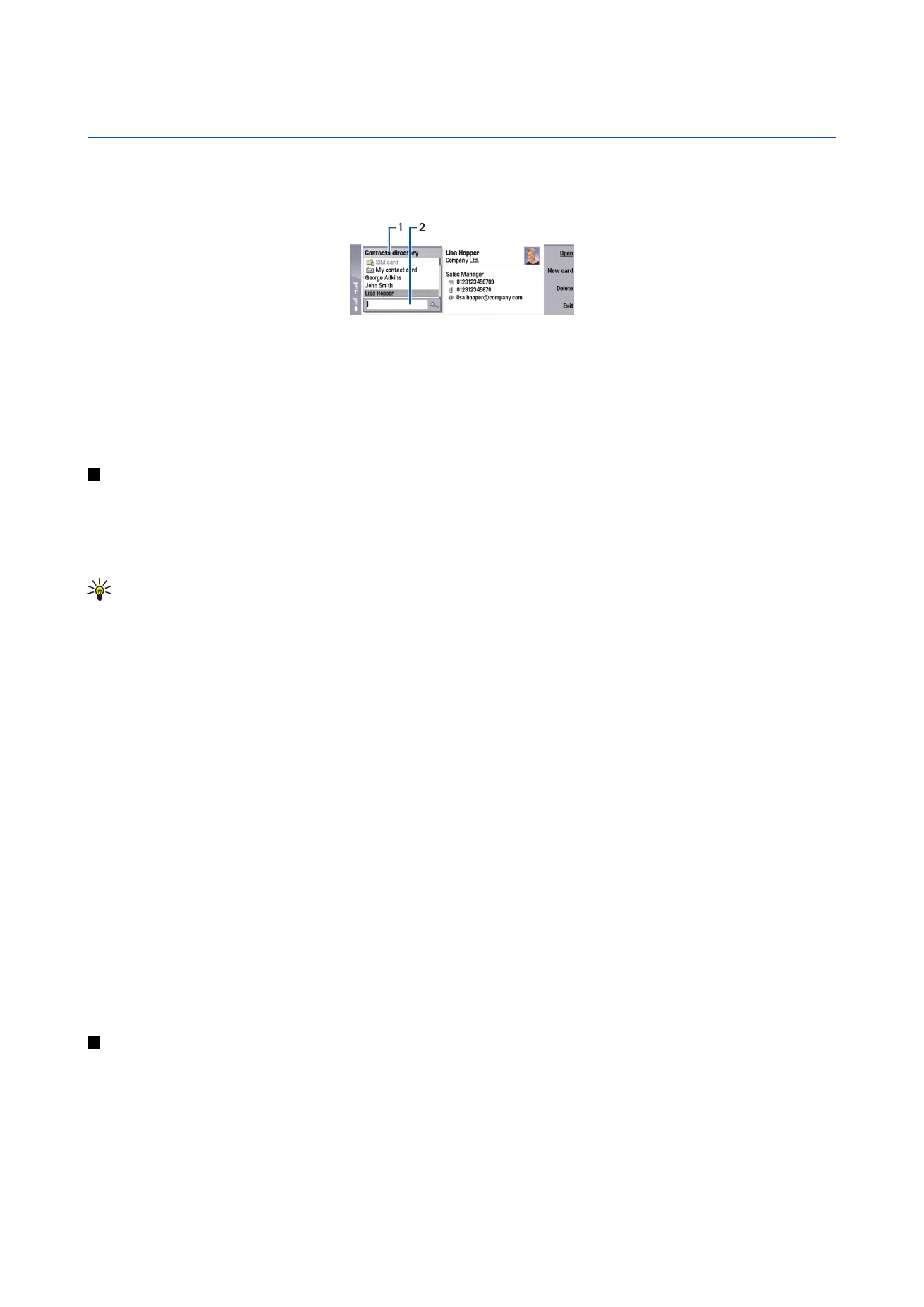
Editing contact cards
In the contact card view, you can create, view, modify, and delete the contents of contact cards and contact card templates. To
open a contact card for editing, scroll to a contact in the
Contacts directory
list, and press
Open
.
To add a field to the contact card, press
Add field
.
To rename a field in the contact card, scroll to the field, and press
Rename field
. If you are not allowed to rename the field,
Rename field
is dimmed.
To delete a field from the contact card, scroll to the field, and press
Delete field
.
Copyright © 2004-2005 Nokia. All Rights Reserved.
40
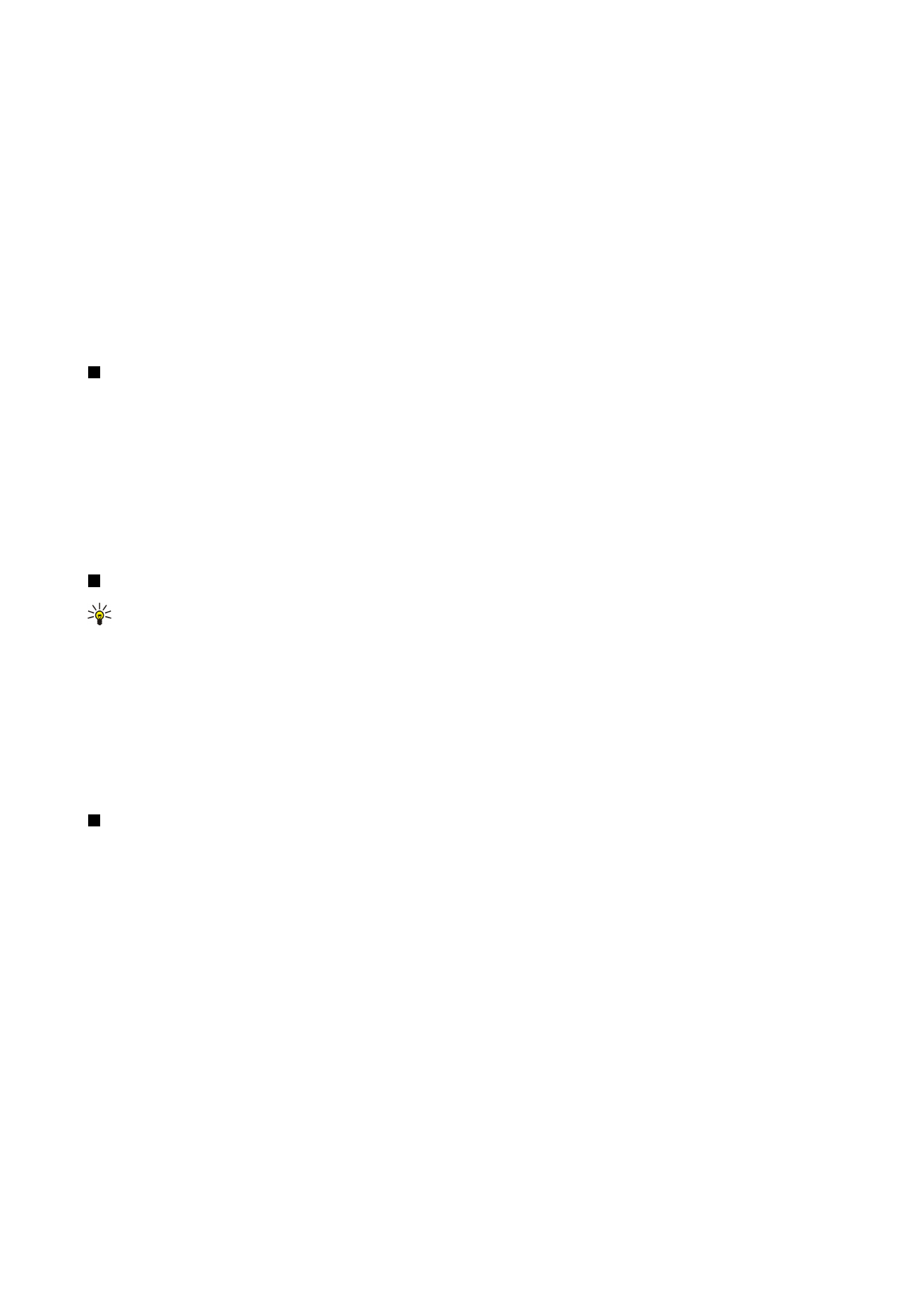
To change the default template for new contact cards, press Menu, select
Tools
>
Settings
>
General
>
Default template
, press
Change
, and select the template.
To attach an image to the contact card, press Menu, and select
Card
>
Insert picture
. OR Scroll to the empty image frame, and
press
Insert picture
.
To change the image in the contact card, scroll to the image, and press
Change picture
.
To delete the image from the contact card, press Menu, and select
Card
>
Remove picture
. OR Scroll to the image, and press
Remove picture
.
To assign a certain ringing tone to a contact, press Menu, select
Card
>
Ringing tone
, and press
Change
.
To attach DTMF tones to a contact card, press
Add field
, select
DTMF
, and type a DTMF tone sequence.
To save the contact card and return to the
Contacts
main view, press
Done
.
To delete a contact card, press Menu, select
File
>
Delete card
.