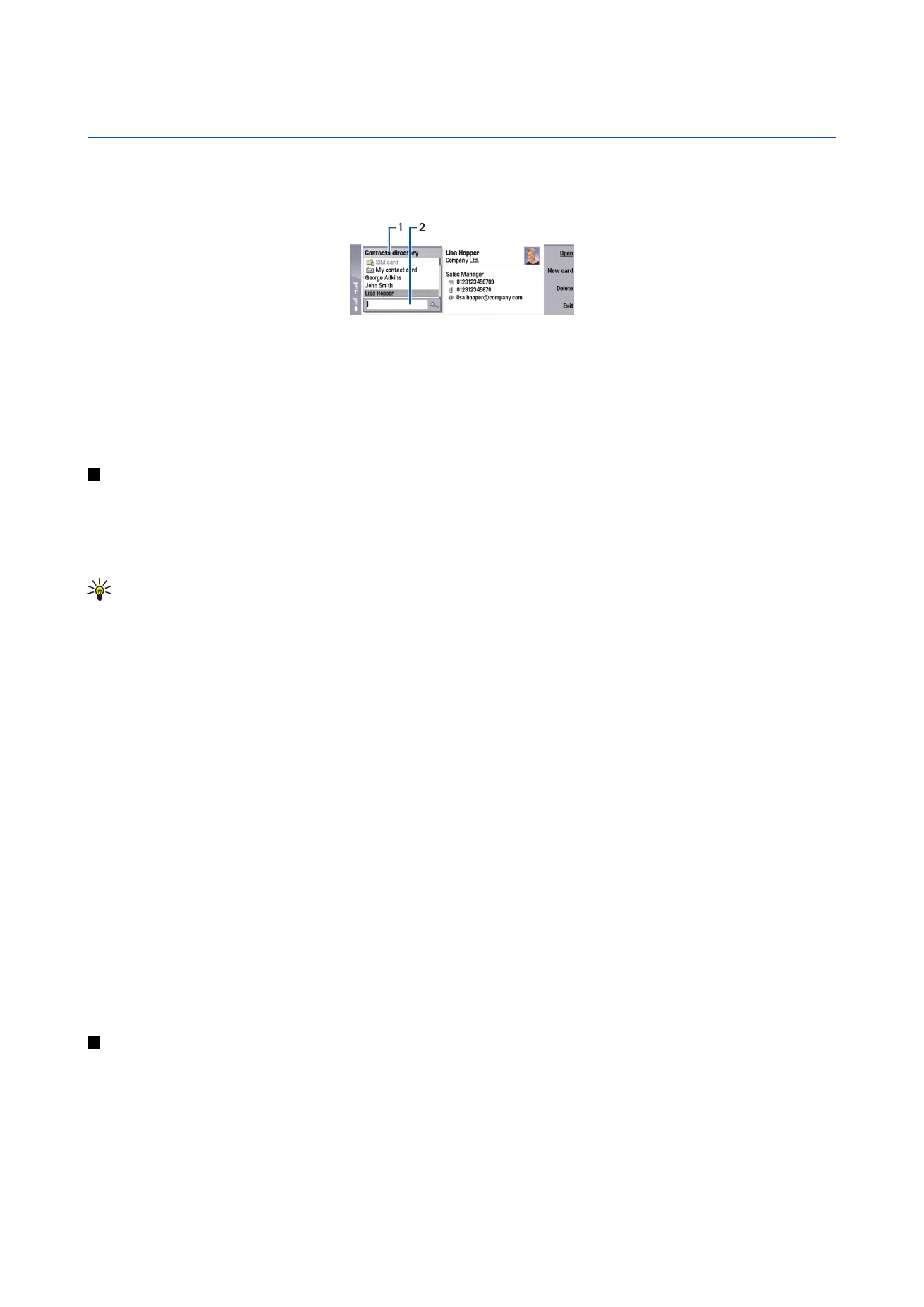
Managing contact cards
To open a contact database, scroll to the desired database in the
Contacts directory
list, and press
Open
. Note that if you select
the SIM card database, not all menu options are available.
To create a new contact card using the default template, press
New card
, type the contact information, and press
Done
. The
card is added to the selected contact database.
Tip: To use the phone number abroad, add a plus (+) character before the country code.
To open a contact card in the selected database, scroll to the contact in the
Contacts directory
list, and press
Open
.
To search for an existing contact card from the selected database, type the first letters of the contact in the search field below
the
Contacts directory
list, scroll to the desired contact, and press
Open
.
To call a contact, scroll to the contact in the
Contacts directory
list, move to the right window, scroll to the phone number, and
press
Call
.
To create a new contact card using a certain template, press Menu, and select
File
>
New card
and the template you want to use.
To delete an existing contact card, scroll to the contact in the
Contacts directory
list, and press
Delete
and then
Delete
.
To send a text or multimedia message to a contact, scroll to the contact in the
Contacts directory
list, move to the right window,
scroll to a mobile phone number, and press
Write text message
or
Write MMS
.
To send a fax to a contact, scroll to the contact in the
Contacts directory
list, move to the right window, scroll to a fax number,
and press
Write fax
.
To send an e-mail message to a contact, scroll to the contact in the
Contacts directory
list, move to the right window, scroll to
the e-mail address, and press
Write e-mail
.
To copy all the contacts of a database, scroll to the database in the
Contacts directory
list, press
Copy all
, and select the database
where you want to copy the contact information.
To go to a Web address included in a contact card, scroll to the contact in the
Contacts directory
list, move to the right window,
scroll to the Web address, and press
Go to
.
To create a new database in your memory card, press Menu, and select
File
>
More options
>
New database
.
To exit the
Contacts
application, press
Exit
.