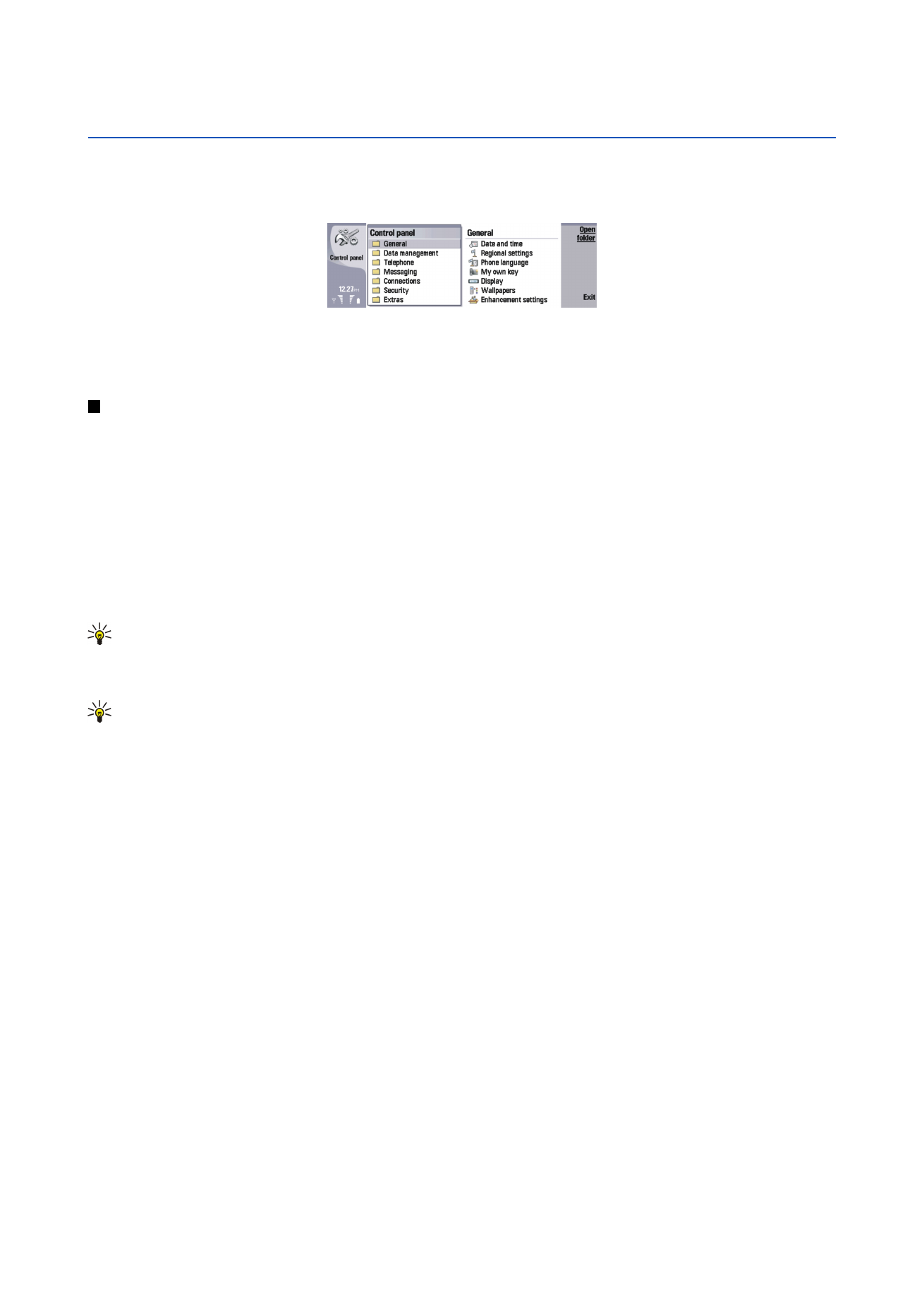
Date and time
You can change the time and date used by applications such as
Calendar
and
Clock
.
To set the current time and date, select
General
>
Date and time
, select the
Time
and
Date
fields, and enter the numbers. When
setting the date, you can also press
Browse
to open a month grid where you can select a date.
To update date and time automatically, select
General
>
Date and time
. In the
Auto time update
field, select
On
. The time, date,
and time zone information is updated to your device from the mobile phone network (network service). If the time zone changes,
the current city also changes in the
Clock
application, and starting and ending times of your calendar entries are shown in local
time. For the setting to take effect, the phone needs to be restarted.
Tip: Check any alarms and scheduled calendar entries, as these may be affected by
Auto time update
.
To use daylight saving, select
General
>
Date and time
. In the
Daylight-saving
field, select
On
to use the system's daylight saving
time. Note that you cannot activate daylight saving if you have selected
On
in the
Auto time update
field.
Tip: To change the time and date format, select
General
>