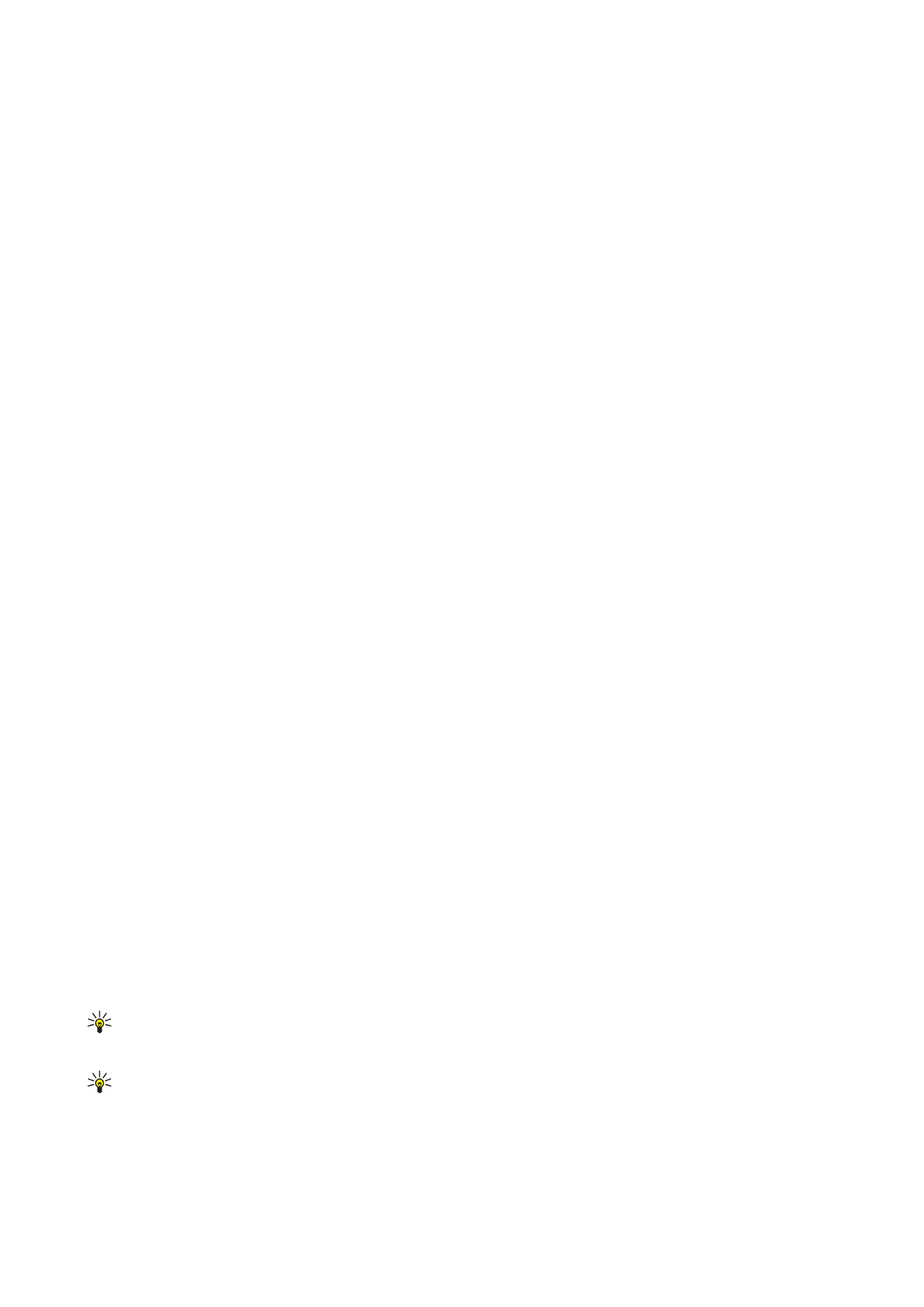
Modifying the EAP-PEAP settings
To modify the EAP-PEAP settings for an Internet access point, select
Connections
>
Internet setup
. Select a wireless LAN Internet
access point from the list, and press
Edit
>
Advanced
. Select the
EAP
page. Select EAP-PEAP from the list, and press
Configure
.
• On the
User certificates
page, select the personal certificates for user authentication when using this Internet access point.
This page lists all personal certificates installed on the device. The certificates are enabled by default. To disable a certificate,
select the certificate, and press
Disable
.
• On the
CA certificates
page, select which authority certificates are valid for server verification in wireless LAN authentication
when using this Internet access point. This page shows all the installed authority certificates on the device. All certificates
are enabled by default. To disable a certificate, select the certificate, and press
Disable
.
• On the
Cipher suites
page, select which TLS (transport layer security) cipher suites you want to use with this Internet access
point. To enable a selected cipher suite, press
Enable
.
• On the
EAP types
page, select and configure the authentication methods you want to run inside the EAP-PEAP method. Press
Priority
, and then
Move up
and
Move down
to change the priority order of the tunneled EAP types.
• On the
Settings
page, you can define additional settings related to EAP-PEAP. For instructions on modifying these settings,
see the Help function in the device.