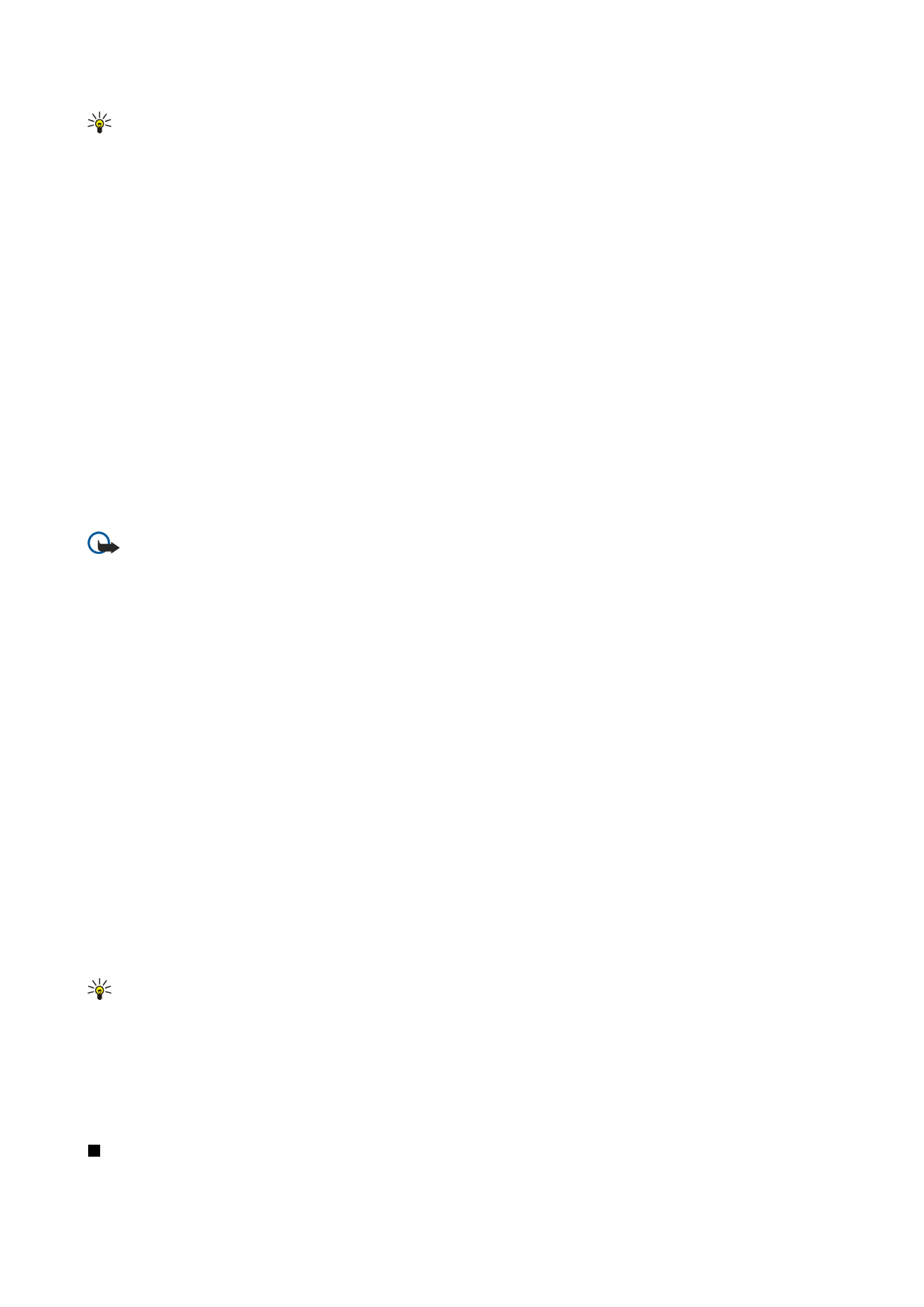
Managing certificates
Personal certificates are certificates that are issued to you. They are listed on the
User
page.
Authority certificates are on the
Other
page. They are used by some services, such as banking, for checking the validity of other
certificates.
To add certificates, select
Security
>
Certificate manager
. Press
Add
to add a new certificate. You can then browse for the
certificate file. Press
Delete
to remove a selected certificate.
To check the authenticity of a certificate, select
Security
>
Certificate manager
. Select a certificate, and press
View details
. The
Issued to:
field identifies the owner of this certificate. Make sure that this is the name of the party to whom the certificate
belongs. The
Fingerprint:
field uniquely identifies the certificate. Contact the help desk or customer service of the owner of the
certificate and ask for the MD5 fingerprint of the certificate. Compare the fingerprint with the one shown in the dialog to check
whether they match.
Tip: Check the authenticity of a certificate each time you add a new certificate.
To change the trust settings of a certificate, select
Security
>
Certificate manager
. Select the certificate, press
View details
, and
press
Trust settings
. Depending on the certificate, a list of the applications that can use the selected certificate is shown. Select
an application field, and change the value to
Yes
or
No
. Note that you cannot change the trust settings of a personal certificate.
To change the private key store password, select
Security
>
Certificate manager
, select the
Password
page, and press
Change
password
. Enter the current password, press
OK
, and enter the new password twice. You need the private key store password
when using personal certificates. The private key store contains the secret keys that come with personal certificates.