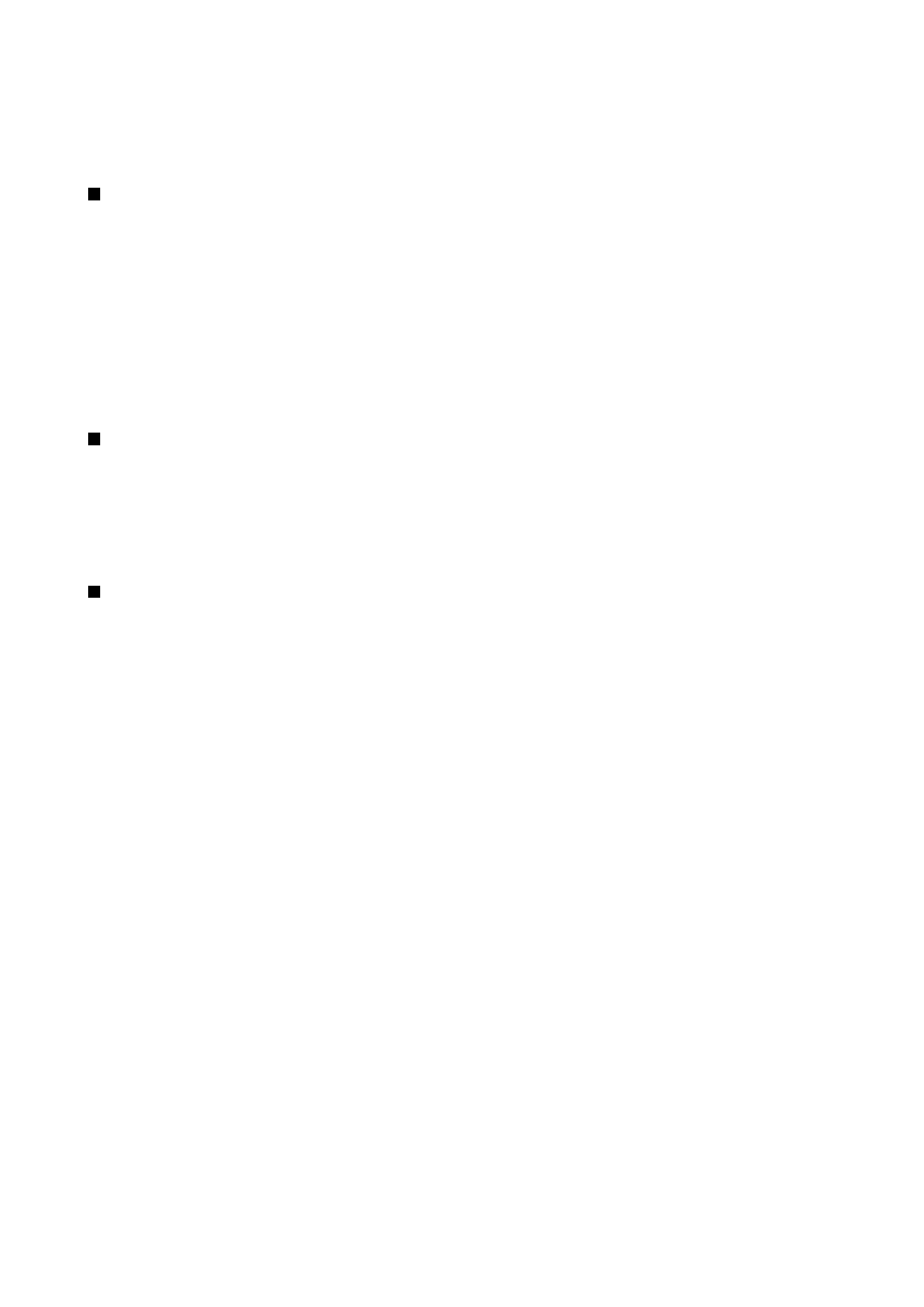
Inserting and editing objects
Objects in text documents are not links, but embedded attachments, which may increase the file size of the document
dramatically. Some object types are displayed as icons only.
To insert an object into a document, press
Insert object
. Select from the list the type of object you want to insert. Press
Insert
new
to open the corresponding editor and create a new object or press
Insert existing
to open a list of existing files. Only those
files that can be inserted are listed. Select a file, and press
OK
.
To resize an image, select the image, press Menu, and select
Edit
>
Object
>
Object details...
. On the
Scaling
page, you can
specify the width and height of the image, or resize the image by a specific percentage. On the
Cropping
page, you can crop the
image. Note that you cannot resize icons.
To open an object for viewing or editing, select the object, and press the enter key.
To remove an object from a document, select the object, and press the backspace key.